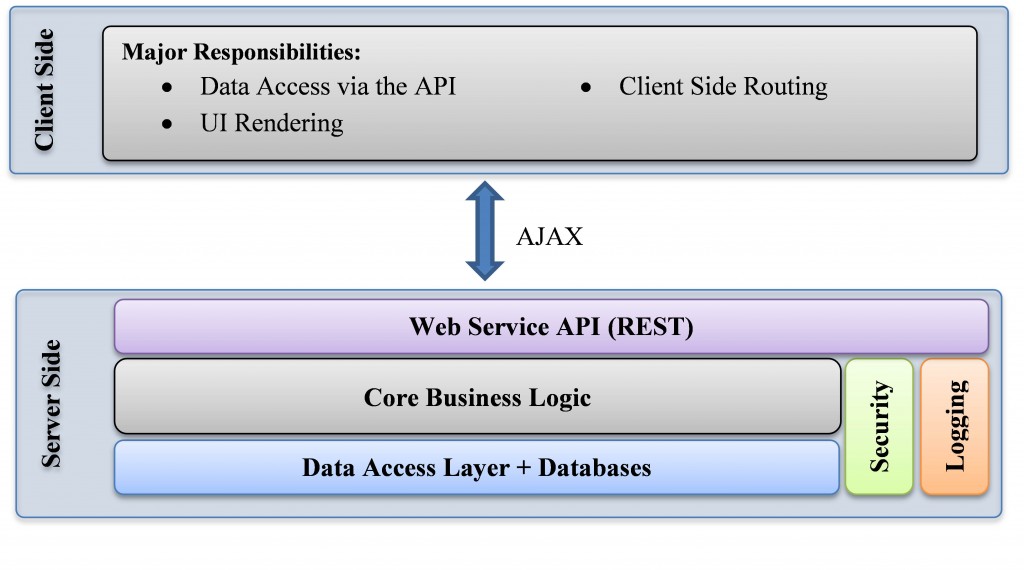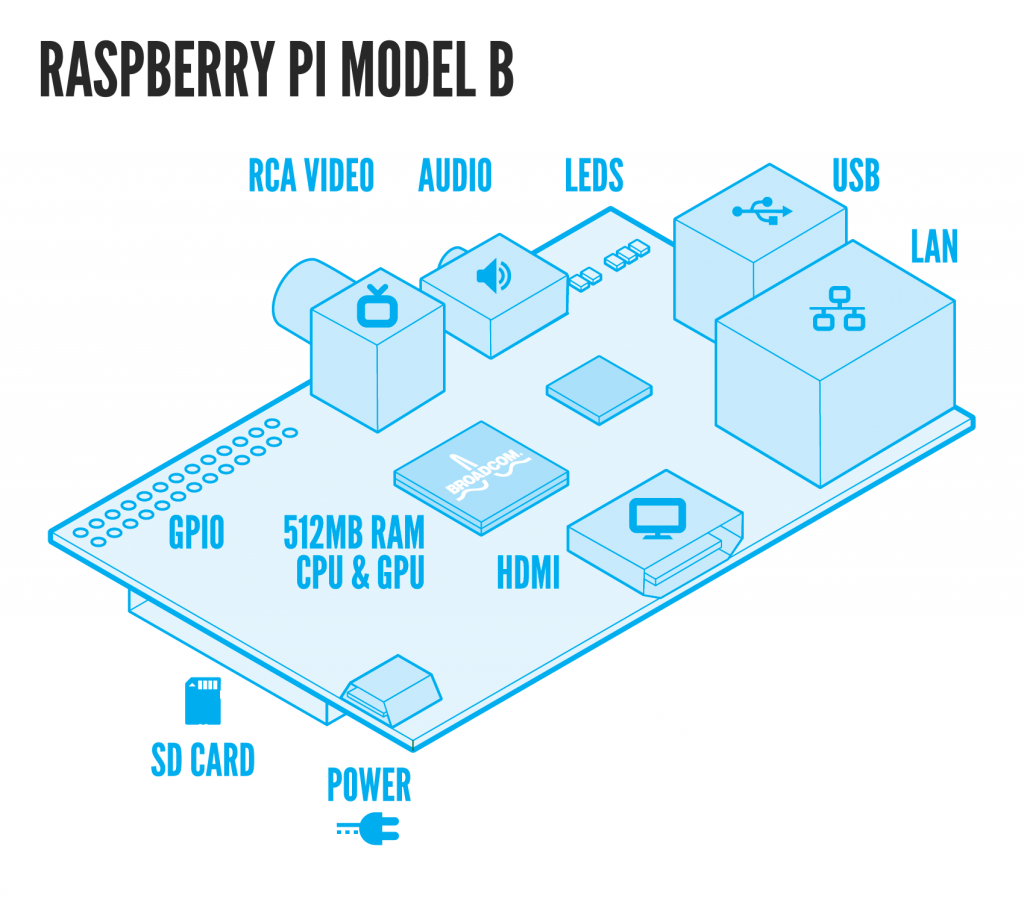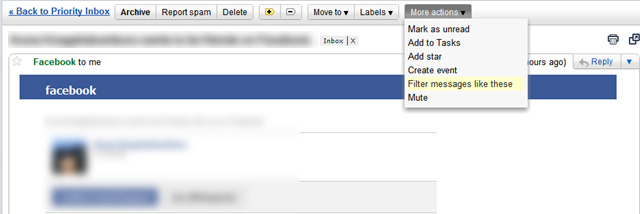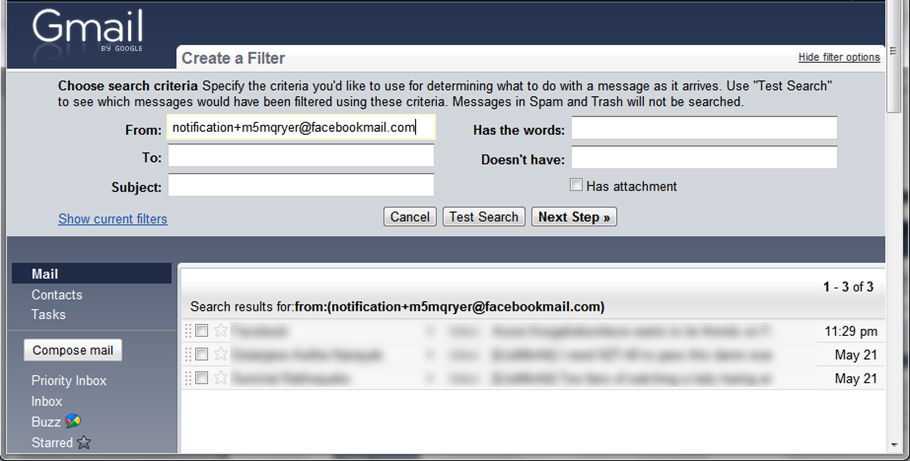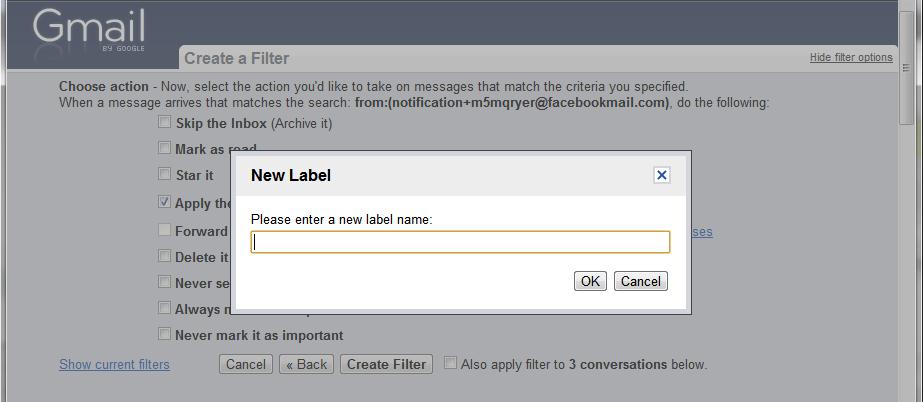When building a client – server based application, we need to send objects between the client and the server applications. And java provides two great mechanisms to achieve this: Object Serialization and Sockets. Once you know the basics of these two mechanisms, putting them together is not very hard. However there are some pitfalls that you need to avoid.
For this example I will make a small application.
The client application: will connect to the server and pass objects to the server. The passed objects will contain a String which the user entered on the console.
The server application: will echo the messages back to the client.
I assume you know a bit about object serialization and socket programming. But to give a brief introduction about serializing objects:
The object needs to implement the ‘Serializable’ interface. If you are going to serialize an object which is composed of many other objects, all those nested objects need to implement the ‘Serializable’ interface as well. If you happen to get a “java.io.NotSerializableException”, then it means you are trying to serialize an object that does not implement the Serializable interface. Most of Java’s objects do implement this interface.
When you have a ‘Serializable’ object with you, you can write it using the ObjectOutputStream.
ObjectOutputStream out = new ObjectOutputStream(/*Some output Stram*/);
out.writeObject(/*Some Serializable Object*/);
out.close();
To read the object the ObjectInputStream can be used:
ObjectInputStream in = new ObjectInputStream(/*Some input Stram*/);
/*Some Serializable object*/ = in.readObject();
in.close();
Now let’s get into the example. I have created a ‘Message’ object which will be used to communicate between the server and the client. Basically the server and client will send ‘Message’ objects to each other.
Message class:
import java.io.Serializable;
/**
*
* @author Janith (http://cyberasylum.wordpress.com/)
*/
public class Message implements Serializable{
private String message;
public Message(String message) {
this.message = message;
}
public String getMessage(){
return message;
}
}
The server application will wait for a connection, read the objects from the socket and reply,
Server Class:
import java.io.IOException;
import java.io.ObjectInputStream;
import java.io.ObjectOutputStream;
import java.net.ServerSocket;
import java.net.Socket;
/**
*
* @author Janith (http://cyberasylum.wordpress.com/)
*/
public class Server {
private static final int PORT = 5000;
public static void main(String[] args) {
ServerSocket serverSocket = null;
try {
//Creates a new server socket with the given port number
serverSocket = new ServerSocket(PORT);
} catch (IOException ex) {
System.out.println("Error occured while creating the server socket");
return;
}
Socket socket = null;
try {
//Waits untill a connection is made, and returns that socket
socket = serverSocket.accept();
} catch (IOException ex) {
System.out.println("Error occured while accepting the socket");
return;
}
//Now we have established the a connection with the client
System.out.println("Connection created, client IP: " + socket.getInetAddress());
ObjectInputStream in = null;
ObjectOutputStream out = null;
while (true) {
try {
if (in == null) {
in = new ObjectInputStream(socket.getInputStream());
}
Message message = (Message) in.readObject();
System.out.println("Client said: " + message.getMessage());
//Send a reply to the client
if (out == null) {
out = new ObjectOutputStream(socket.getOutputStream());
}
out.writeObject(new Message("Message recieved: " + message.getMessage()));
out.flush();
} catch (Exception ex) {
System.out.println("Error: " + ex);
}
}
}
}
Client Class:
import java.io.ObjectInputStream;
import java.io.ObjectOutputStream;
import java.net.Socket;
import java.util.Scanner;
/**
*
* @author Janith (http://cyberasylum.wordpress.com/)
*/
public class Client {
private static final String SERVER_IP = "127.0.0.1";
private static final int SERVER_PORT = 5000;
public static void main(String[] args) {
Scanner scanner = new Scanner(System.in); //to read text from the console
Socket socket = null;
try {
socket = new Socket(SERVER_IP, SERVER_PORT);
System.out.println("Connected to server!");
} catch (Exception ex) {
System.out.println("Error connecting to server: " + ex.getMessage());
}
ObjectInputStream in = null;
ObjectOutputStream out = null;
while (true) {
try {
if (out == null) {
out = new ObjectOutputStream(socket.getOutputStream());
}
//read a string
System.out.println("Enter a message: ");
String str = scanner.next();
//send it to server
out.writeObject(new Message(str));
out.flush();
//get the reply from the server
if (in == null) {
in = new ObjectInputStream(socket.getInputStream());
}
Message message = (Message) in.readObject();
System.out.println("Server said: " + message.getMessage());
} catch (Exception ex) {
System.out.println("Error: " + ex);
}
}
}
}
You can download the Netbeans project folder of this project from here (http://dl.dropbox.com/u/7290180/Serialization.rar).
Run the server part first and then run the client program.
A word of warning (and perhaps the most important part of this post)
The constructor of the ObjectInputStream ‘wait’s until the ObjectOutputStream of the other side to write a header. So if you try to construct the ObjectInputStream at the very beginning of both client and server program, you will end up in an ugly dead lock! Basically the client side will wait until the server to create its end of the stream, and the server side will wait until the client to create its end of the stream, and both sides will wait forever!
So, how do we solve this?
You should decide which side initiates the connection. i.e. you should decide which side would send an object first, and the other side should be prepared to read that. In the above example, the client sends the first message (so on the client side, first the ObjectOutputStream is created and on the server side, the ObjectInputStream is created). So I guess it would be a good rule of thumb to create the object input and output streams just before you use them.
Finally, in the above example the server is able to handle only one connection at a time, and that would be very inefficient for a server. So I have uploaded a better version of the above program where the server can handle multiple connections simultaneously using threads. Click here (http://dl.dropbox.com/u/7290180/SimpleClientServer.rar) to download the Netbeans project folder of the improved client server project.
I know this is a very long post, and hope I didn’t make it boring  . Hope you will find this useful.
. Hope you will find this useful.
For this example I will make a small application.
The client application: will connect to the server and pass objects to the server. The passed objects will contain a String which the user entered on the console.
The server application: will echo the messages back to the client.