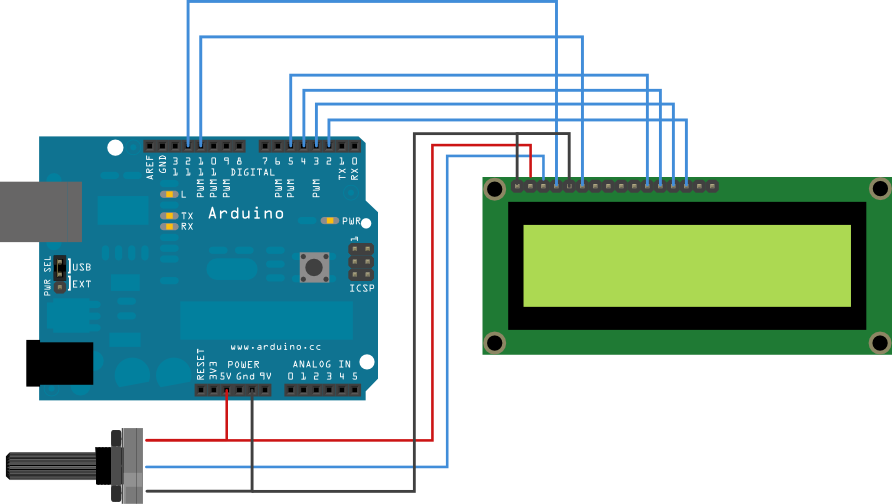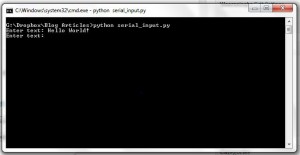I previously had posted on how to communicate with an Arduino and display messages on an LCD using python. And I’ve been working on Raspberry Pi as well, setting it as a torrent box.
So I thought of hooking up these two together so that the LCD can display the torrent status. I also added two buttons so that I can scroll through the list of torrents. The Arduino is connected to the RPi via the USB, and the Arduino is powered by an external AV adapter. Initially I thought this will be unsafe, but apparently it is safe to do so (http://arduino.cc/forum/index.php/topic,22132.0.html, http://aeroquad.com/archive/index.php/t-1911.html?s=5273633e6fd3970524bf4473996b9f7d) The LCD also displays the current system temperature.
The source code the the python program and the Arduino can be accessed at: https://github.com/slayerjay/RaspberryPi_Arduino
Other Resources:
http://www.hobbytronics.co.uk/raspberry-pi-serial-port